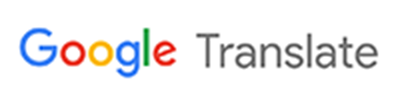Registration & Courses
Access RogerCentral for student planning and registration.
Please click on COURSE SEARCH to view all available courses.
Restrictions, which may block you from registration, are noted on RogerCentral (i.e. Bursar, Health Services, Missing High School transcript etc.). Restrictions need to be resolved with appropriate office prior to registration. Should you need assistance with this process, please contact csas@rwu.edu. Returning students who need assistance with selecting courses should work with their faculty advisor or Academic Dean’s Office. New transfer students should work with their Academic Dean’s Office. New first year students should work with an advisor in the Advising Office who can be reached at csas@rwu.edu.
Step-by-step instructions for the registration process on RogerCentral using Student Planning.
Make an appointment to see your advisor to review course requirements and discuss your academic plan. Your course plan is available on rogercentral.rwu.edu. Your advisor name is located on RogerCentral: Click on Go to Plan and Schedule, and then click on the Advising tab at top of the page.
You can at this point request a review from your advisor, but undergraduates MUST meet with their advisor prior to registration so the advisor can activate “advisement complete” which would then allow you to register at your registration time assigned.
All restriction holds must be resolved with their respective offices before you will be eligible to register:
- Financial – Bursar’s Office (401) 254-3520
- Disciplinary – Office of Student Life (401) 254-3042
- Medical – Health Services (401) 254-3156
- Housing – Residence Life and Housing Office (401) 254-3161
Students will receive registration priority date and time from the Registrar in RWU Email. Individual assigned times are noted on RogerCentral. This time is the first time and date that registration will be open to you. You may continue to make updates going forward from that point until the conclusion of add/drop period.
For help with RogerCentral, please see detailed instructions below. It is recommended to have an alternative schedule plan in the event of course closures or cancellations.
RogerCentral Registration System
The link to Roger Central is http://rogercentral.rwu.edu. You can access this link from any computer or mobile device. To log into Roger Central, you only have to put your username. You do not need you user name and @academics.
Watch a video tutorial or scroll down for step-by-step info:
Once logged in to home page – click on “Student Planning”

To add a course:
Click on "View Your Progress." This will bring up your degree audit. Scroll through your degree audit and click on the course you want to add or click on Search in the gray box above that requirement to search for all courses that meet that requirement
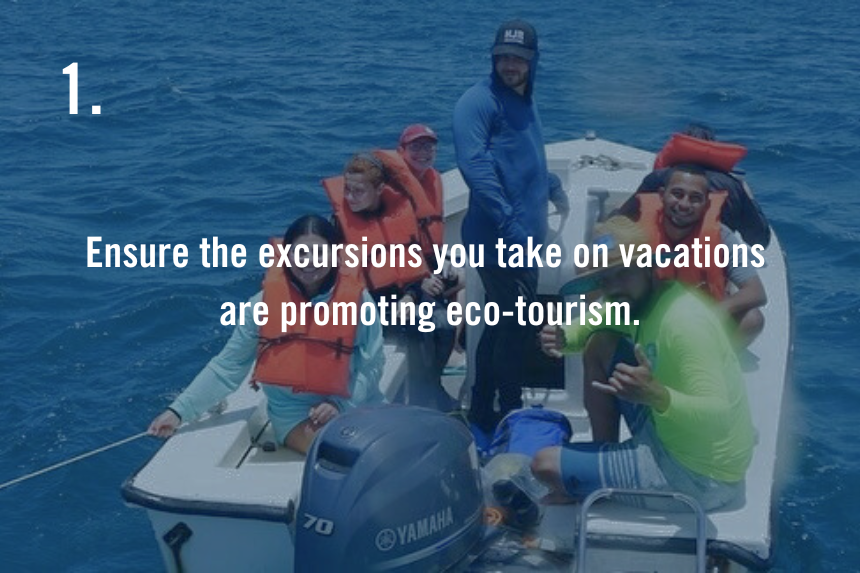
If you are adding a course that is not a requirement, you can search for that course in the “Search for courses…” box on the top right of the screen

Click on "View Available Sections"
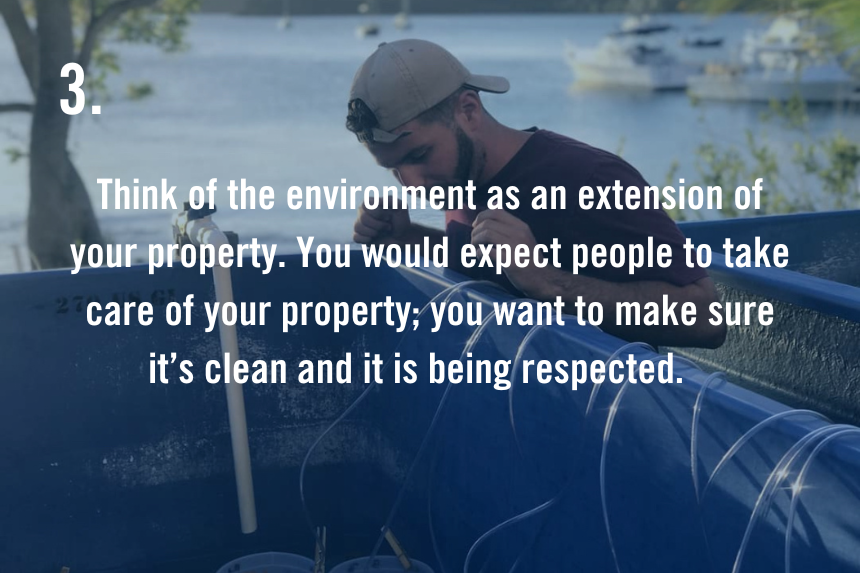
Find the section you want to add (the number under “Seats” indicates how many spaces are left in that class right now) and click on “Add Section to Schedule”

Click on “Add Section”
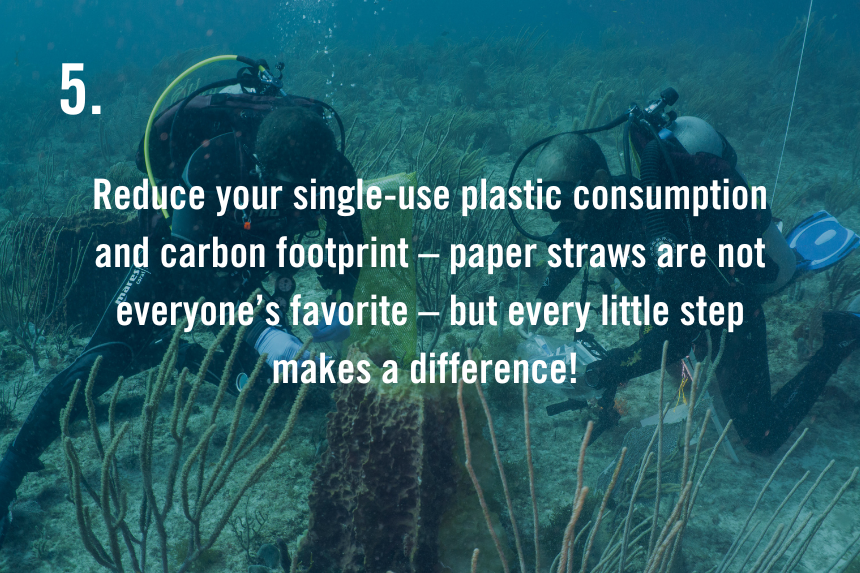
From the top menu – Click on “Student Planning” and then on “Plan and Schedule”
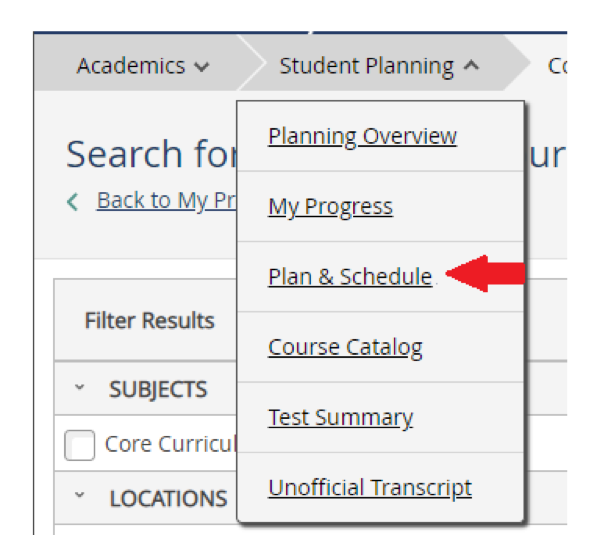
On the top right of the screen, above the calendar, click on “Register Now” or click “Register” under the course on the left menu
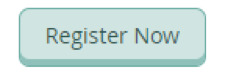
The course should change from “Planned” to “Registered, but not started”
To drop a course:
To drop a course, click “Drop” under that course
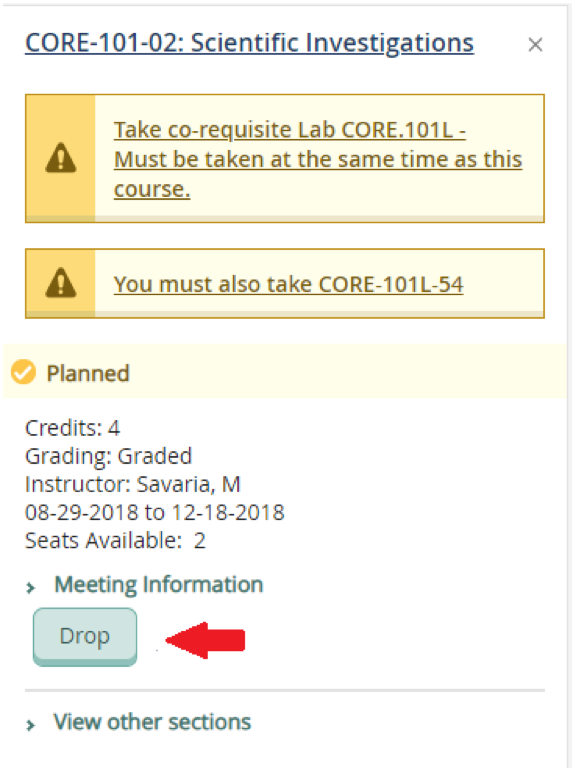
In RogerCentral, when looking at your Fall schedule:
On the left menu of courses, under the course click on “Meeting Information”
If the location is Bristol Campus, the course is on campus, in a classroom meeting face-to-face
If the location is On-Line Course (Online), the course is only online. Please note that some online courses have days/time associated with them. These courses will show up in your calendar with your other courses. Courses without days/times will show below your calendar under “Sections with no meeting time.”
All online courses are also coded with section numbers 90 – 99. So CORE.102.91 is an online course. 91 is the section number, so this indicates this course is online.
When searching for courses in the course catalog in RogerCentral, you can utilize the left menu to filter locations so you can filter online courses only by selecting “On-Line Course” or filter face-to-face courses by selecting “Bristol Campus.” Please see the chart below to see further location details:
LOCATION DESCRIPTION
Bristol Campus Face-to-Face Bristol Campus courses
On-Line Course Bristol course taught completely online
Providence Campus Course taught face-to-face on the Providence Campus
Online Continuing Studies University College course taught completely online